Self-Service
Self-Service gives you online access to register for classes*, check your grades, view your financial aid award, and more.
Self-Service Features
Colleague Self-Service is the interactive robust web application of the Colleague student information system used by the programs of World Learning – The Experiment in International Living, SIT Study Abroad, and SIT Graduate Institute. Self-Service enables users to interact with their individual information in the Colleague databases. Colleague Self-Service replaces the previous WebAdvisor software.
Features available in Self-Service are:
Student
- Financial Information
- Student Finance
- Account Summary
- Make a Payment
- Account Activity
- Pay for Registration
- Registration Activity
- Financial Aid
- Required Documents
- My Awards
- Report/View Outside Awards
- Request a New Loan
- Offer Letter
- College Financing Plan
- Correspondence Options
- Satisfactory Academic Progress
- Tax Information
- Academics
- Register for Classes
- Course Catalog
- Grades
- Graduation Overview
- Unofficial Transcript
- User Options
- User Profile
- Emergency Information
- View/Add Proxy Access
- Required Agreements
- Admitted Student Information
Faculty
- Academics
- Course Catalog
- Daily Work
- Faculty
- Faculty Overview
- User Options
- User Profile
Navigation
When you first login to Colleague Self-Service, users will likely see a screen like the one below. This is the “HOME” screen. An additional “Faculty” menu will appear for faculty members and based on their role assignment.
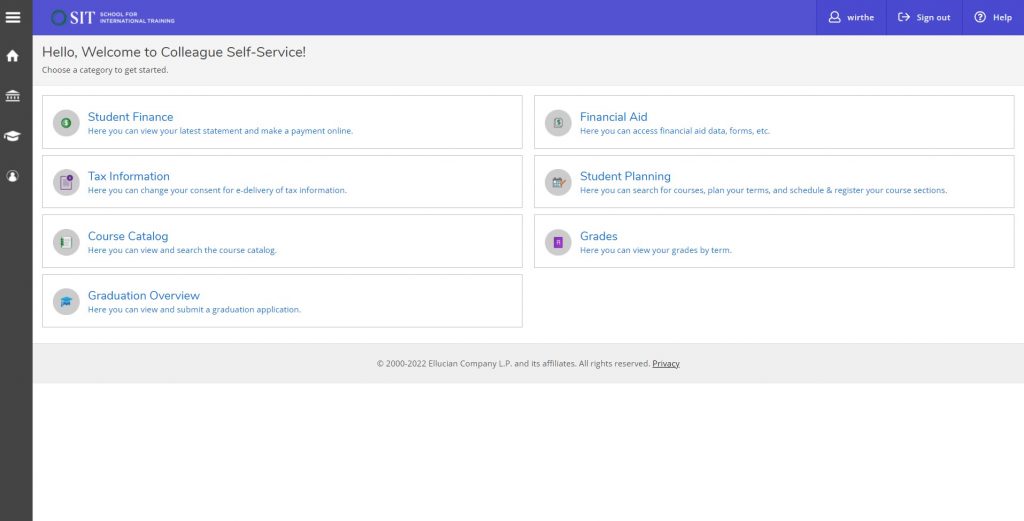
Forgot Your User Name or Password?
If you forget either your user name, password, or both, from the log-in screen (www.selfservice.worldlearning.org), follow either or both links as needed. When asked for an email address, any email address(es) listed on your account can be used. You’ll need your username in order to reset your password, so be sure to use the “Forgot your user name” feature first, then proceed to “Forgot your password”.
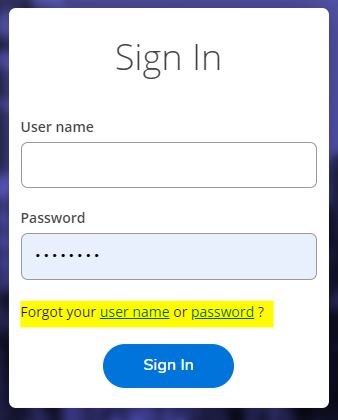
Student Finance Options
How to Pay Your Account Balance Online Using Self Service
- Login to Self-Service, signing in with your assigned username and password.
- Click into the “Student Finance” section.
- Here you will see your account summary. If there is a balance owed on your account, you can make a payment by clicking on the “Make a Payment” link. You may pay by credit or debit (VISA, MC or Discover cards).
Student Academic Options
How to Register for SIT Graduate Institute Courses Using Self Service*
- Login to Self-Service
- Select Student Planning and then Go to Plan & Schedule
- Search for the course you need to schedule and then view available sections
- Choose the section you want by selecting Add Section to Schedule
*SIT Graduate Institute students will use Self-Service to register for class. SIT Study Abroad and Experiments (on program baring SIT credit) will be registered by SIT staff upon arrival in-country.
Student User Options
User Profile
Here you can edit personal identity information (nick names, preferred pronouns, gender identity), as well as confirm and/or add addresses, email addresses, phone numbers.
Emergency Contacts
Add Emergency Contacts to your student record
View/Add Proxy Access*
Assigning someone else access to view your grades, schedule, or make a payment on your behalf
The Family Education Rights and Privacy Act (FERPA) affords students of all ages with certain rights with respect to the student’s education records. Under FERPA, all programs of World Learning (The Experiment in International Living, SIT Study Abroad, SIT Graduate Institute) may not disclose information to a parent, guardian, or spouse, etc.
As a student, you may wish to give certain access to a parent/guardian or another person to help you navigate the requirements of your enrollment. This person is considered your proxy. This access can allow your proxy to view your grades, classes, billing information, and financial aid information in Self-Service. It can also give them access to make a payment. This does not allow the institution to disclose the contents of your student record to your proxy. It is the student’s responsibility to allow or restrict access within Self-Service.
As a student, you control the access given to this designated person. If you would like to designate a proxy, you must complete the Self-Service Proxy Authorization process outlined below.
Please be aware that you are not required to give this access and this decision is optional, though we highly encourage students under the age of 18 or those who wish to permit a parent or guardian to make a payment on their behalf, to assign at least a billing proxy.
*We require all high school students on Experiment programs to assign a parent or guardian as Proxy to facilitate payments to your account.
Steps to Designate a Self-Service Proxy
To add a proxy:
Step 1: Select an existing proxy or add a new proxy if none is assigned.
Step 2: Complete the required fields with your proxy’s information.
Step 3: Assign the access you would like to give to your proxy. You are not required to give full access. For example, if you only select the option to “Make a Payment”, your proxy cannot view your grades.
Step 4: Your proxy will receive an email confirming access has been given and the next steps on how to setup their Self-Service proxy account.
NOTE: If your assigned proxy is flagged as duplicate record World Learning staff will review the internal notice generated to complete the proxy assignment with the correct record.
Proxy access is not permanent
At any time, you may change the proxy’s access using the “View/Add Proxy Access” option in Self-Service.
Required Agreements
During your time as a student, this section may house required agreements to be acknowledged, completed and/or signed.
NOTE: this is different from the admissions and confirmation materials portal where you completed your application and submitted required materials prior to enrollment.
Admitted Student Information
As an added service, links to high school, undergraduate and graduate program admitted student information, such as pre-departure and arrival information, can found in this section.
The Experiment in International Living
Pre-departure and orientation information will be shared with Experimenters and families as it becomes available after the close of enrollment.
SIT Study Abroad
Admitted Students
SIT Graduate Institute
Admitted Students
